A portable application can be run from a removable drive (USB flash drive, iPod, portable hard drive, etc) on any Windows computer without installation.
You will carry the program with settings on removable drive and don't modify settings on host computer.
On Vista and above turn off User Account Control (UAC) or run launcher as admin.
 96
commentaires
03 May 2009
96
commentaires
03 May 2009
Extracting with installers
It is higly recommended to store all you portable apps in a PortableApps folder at the root of your drive (flash or hard disk).
Doing so, installer will found automatically extracting path. If you have several drives with a PortableApps folder at the root, installer will select removable in reverse alphabetical order.
If you want to use another location, just select with "Browse..." button: always the same, even for browser's plugins.
Custom use
The launcher (*Portable.exe) backup local and restore portable settings before launching app. When app is closed, it backup portable and restore local settings. Local settings are registry entries and files or entire folders in host computer, portable settings are stored in Data.
The launcher create and use *Portable.ini file customizable by user.
Disabling splash screen
Although the splash screen does not delay the launch, you can disable it with:
DisableSplashScreen=true in *Portable.ini
You can also put your own splash in Data (must be .bmp with transparency magenta) and write:
SplashScreenName=MySplash in .ini (for MySplash.bmp)
Passing parameters
Launcher pass receipts paramaters to main exe:
- a file dragged'n dropped on launcher will be opened in portable app
- a type of file associated to launcher (Open with...) in explorer will be opened in portable app
To open several files by this way, write:
AllowMultipleInstances=true in .ini
You can sometimes add parameters in .ini with:
AdditionalParameters=
This feature can be added on demand.
Other customization
Open an edit *Portable.ini to change default settings: fix yourself language, paths....
Securities
In abnormal use you will get some error messages:
Check if main exe exists
"...was not found in..." tell you that files expected are not in good location (if you run launcher alone).
Check if main exe is running
"Another...is running. Close..." tell you that another instance (local or portable) of main exe is running.
You can disable this check with AllowMultipleInstances=true in .ini.
Check admin rights
"You are not allowed to write to the registry!!" can explain that portable don't run or not properly.
You can disable this check with CheckRegWrite=false in .ini.
Check good exit
"Last exit of ...Portable did'nt restore settings." appears if Windows crached or was shutting down while portable was running: launcher did not have been able to restore local and backup portable settings and will do it before a new launch (recommended acceptance).
 30
commentaires
08 April 2009
30
commentaires
08 April 2009
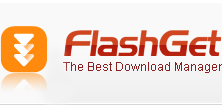
Download Manager without installation.
Download Portable FlashGet 2.0 (2.7 MB)
Extract and run FlashGetPortable.
Settings of installed FlashGet should be preserved.
Libellés : Internet
 5
commentaires
12 March 2009
5
commentaires
12 March 2009

Internet browser (development ended) without installation.
Download Portable Netscape (6.1 MB)
(md5: af52a601e14bfac56a3c1bb06cca6ddf)
Extract and run NetscapePortable.
Settings of installed Netscape should be preserved.
Libellés : Internet
